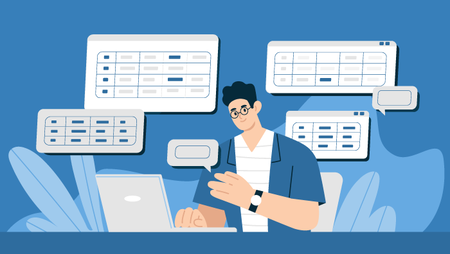Using a budget template is an effective and visual way to display, communicate and manage financial information. Whether you use a budget template for personal finance or to map out the accounting performance of an organization, the benefits of using one are numerous.
That said, creating a budget template from scratch can seem like a huge job but, luckily, there are some quick and easy ways to get started. One way of creating a budget template is by using Google Sheets.
This article guides you through what a budget template is, why it’s important, and how to create your own Google budget template.
What is a budget template?
A budget template is a living document that is updated on a consistent and regular basis (weekly or monthly, for example), clearly outlining the finances of a person or an organization.
In its most basic form, a budget template will track financial outgoings and incomings over a period of time. Its purpose is to help people plan finances, manage money, set goals, and prepare for future months in terms of budget surpluses or shortfalls.
Personal budget templates will track simple things such as income, as well as expenditures like rent, food, bill, and incidentals. A business budget template, meanwhile, essentially covers the same things but with a little added complexity — for example: cash flow, revenue, profit, loss, and one-off costs versus regular income.
There are lots of ways to create a budget template, but one of the most versatile and easy-to-use is setting one up via Google Sheets, which is what we will be focusing on in this article.
Why should you use a budget template?
Whether you’re using one for personal or business reasons, using a budget template offers many advantages.
The first one is that an effective template will help you track your spending and, because it’s a written document, makes it easy for you to control what money is coming in and what is going out. This is all done efficiently in one document or even one sheet, which can help you visualize data and make sense of it without tracking several different platforms or spreadsheets.
Having a budget will also help you set achievable goals. Tracking spending over a longer period of time will help you forecast forward and plan out what’s going to happen. This way, you can prepare for months in advance where outgoings might be higher, or for periods where you might be earning less.
Business budgets also serve as important communication tools. You can share these budgets with stakeholders and colleagues, highlighting important data and analyzing it together. This increases the transparency of the finance process, as well as brainstorming solutions to budget shortfalls.
A budget template is a basic requirement for someone setting up a business. For an individual, on the other hand, to have one shows that they have acute financial awareness and are adept at carefully managing their money, as well as being able to plan for unforeseen events such as pay cuts.
Whatever the reasons for using one, a well-constructed and consistently used budget template demonstrates financial credibility, which might be helpful in securing further financial support such as business loans or personal investments.
Steps to building a Google budget template
Let’s walk you through the process of creating a Google Sheets budget template — step by step.
Step 1: Open and create a Google Sheet
The first thing to do is to create your Google Sheet. The easiest way to do this is to set up a free Google Drive account.

Then, select “Google Sheets” from the dropdown menu. This will open a blank Google Sheets template.

Give it a name and it will save automatically in your drive.

If you have lots of different Google documents, then ensure you know where to save your budget template so you can find it and easily access it whenever you need to. Protect the document (or give others access to it) as you see fit.
Step 2: Understand and itemize your incomings and outgoings
The first step in adding content to your budget is to understand and itemize what is being measured.
Add a list of your incomings and outgoings. In its most basic form, this can be a simple list of total amounts, but you might want to add categories, segmentation, or itemization in order to be able to deep-dive into the numbers. Categorizing these items and creating subheadings will make the budget a little easier to fully digest.

You can also add links in the text to any relevant information. For example, if you’re itemizing a pension contribution, add a link to your pension website for easy access in order to swiftly update the numbers.
Step 3: Set the budget period
The next stage is to work out the measurement period for your budget.
A common process to do this is to go month-by-month, for a year. This could be either calendar year or tax year. Some budgets might be for short-term projects, so a weekly budget or simply one that lasts for only a few months might be sufficient.
Next, set measurables for each time period. At the very least, you should input actual figures for each month, which is a good way to track spending but doesn’t tell you how you’re doing in terms of being over or under what you might be expecting to earn or spend in each period. A better thing to do is to input three columns per period — Budgeted, Actual and Variance. The latter can be calculated as a percentage.

Step 4: Input formulas
Simple formulas can make the chore of updating your budget spreadsheet a lot easier. These can include percentage calculations for variances and “SUM” calculations for column or row totals.
A “SUM” formula will give the total of the cells in yellow:

A subtraction formula will give a difference between cells (ie: for variance):

A percentage variance is calculated by working out the difference between the budget and the actual first (hence the brackets) and dividing this difference by the budget number:

Step 5: Populate the spreadsheet
Next, populate the spreadsheet with your information.

Set a calendar invite for yourself to do this and be strict on ensuring the updates are completed regularly and punctually to ensure the accuracy of your budget template. This is really where your budget template comes to life, and whether it works for you will be in the ease of how you can update it and the quality of the information this provides.
If you need to adapt, change, or tweak your spreadsheet during this time, feel free to do so, as long as you retain the data already inputted. It’s better to get the budget template right as soon as possible rather than struggle to use it and potentially make mistakes over a long period of time.
Remember that Google Sheets offers a “version history” function, meaning that you can easily revert to a previous version of the spreadsheet if your updates are causing more problems than they solve.
Step 6: Seek feedback and celebrate success
If others are using the budget spreadsheet, then get feedback from them in terms of how easy it is to use, and make future adjustments as needed.
A key part in motivating yourself and others to keep to a budget spreadsheet is to celebrate successes: for example, times where you have saved a lot of money, or your organization has returned strong results. Reward yourself and your team to ingrain motivation to adhere to the budget spreadsheet in the long term.
Example template
The following budget template is a good reference point for your own financial or accounting needs. It can be easily customized according to what you need, and has various formulas built in. Take some time to customize the template as you see fit.
If you get it completely right and set up according to your specific needs, you’ll be more likely to keep it going and ensure it works for you.
![]()
Grab our free monthly budget template:
Final thoughts
Creating a budget template using Google Sheets is easy to do and provides a straightforward way to manage your finances. The budget template above can be easily adapted to your own specific needs yet remains a flexible and easy way of staying on top of money.
It might seem like a lot of effort to put together a budget template but using one simplifies the finance process and, providing you keep up the effort to update it, can really benefit your life or business in both the short and the long term.
Got a question? Let us know in the comments section below.
Originally published on July 13, 2017.