The average worker spends approximately 1,700 hours per year in front of their computer screen. With so much time spent in this position, it’s important to make sure you aren't working in a way that could be harmful long-term. After all, many workplace injuries are insidious and not caused by accidents, but rather incorrect posture over long periods of time.
One of the easiest ways to protect your health, particularly if you are working from home, is by arranging your workplace ergonomically. This means setting up your work area in a way that is comfortable, efficient and protects your health. And the best place to start creating a more ergonomic workplace is through adjusting your monitor position.
In this guide, you’ll learn everything you need to know to get the correct monitor eye level, and, in turn, increase your comfort, health, safety and productivity while working.
Why does the position of your computer monitor matter?
Considering how much time the average desk-based worker spends on their computer, monitor positioning is hugely important. This is because the position of your monitor influences the posture of your neck and back. And if your neck and back are out of alignment, this can lead to musculoskeletal injuries.
Over time, poor posture can cause chronic pain, which could impact not only your job performance, but your overall well-being. However, even if you aren’t in pain, having a well-positioned monitor just makes working more comfortable and enables you to focus better at work.
In addition to reducing the risk of musculoskeletal injuries, correctly positioning your monitor can also prevent eye strain and fatigue. Having a monitor positioned too far away from you can make it difficult to read the text on the screen, which can then lead to eye strain.
Another vision issue that can be resolved through proper computer monitor positioning is screen glare. By positioning your monitor in a way that reduces glare, you’re able to ensure you see the screen without difficulty, and, in turn, are able to do your best work.
Where should you place your monitor?
Your monitor should be placed on a desk directly in front of you. If your job requires you to work with two monitors, the one that you primarily use should be in front of you, with the secondary monitor directly beside it.
When determining where to place your monitor, the aim should be to reduce any unnecessary neck or head movements. So, if you’re turning your head left, right, up or down to view your monitor, this could cause injuries down the line.
How far should your monitor be?
One tip to ensure your monitor is placed in the best position is to use your arm as a metric. While sitting in your chair, stretch your arm out in front of you. If your arm is straight and your fingertips are touching the monitor, this is an indicator that it is the correct distance. For most people, this will be around 50–100 cm away from you.
Having your monitor an arm’s length away means that the screen is close enough to not cause eye strain, but far enough away so you can see the entire screen without excessively moving your head. Therefore, it’s important for both musculoskeletal and eye health to ensure your monitor is a correct distance away from you.
How high should your monitor be?
If you’re wondering what level your monitor should be at, a rule of thumb is to keep the top of your monitor at eye level when you are sitting up straight in your office chair. If your chin is tilted down or you’re looking up to view your monitor, this is an indicator that it is either too low or too high. However, usually the monitor height is easy to adjust.
Some monitors are built with adjustable stands. However, if yours isn’t, you can buy an external monitor stand. Another option to raise the height of your monitor is to use a hard book. However, make sure the book is wide and sturdy enough so that the monitor isn’t at risk of falling over.
What’s the best angle for your monitor?
The monitor angle will be dependent on the monitor height, distance and tilt. However, not all monitors give you the option to adjust the tilt. If yours doesn’t, it is important to ensure the height and distance are optimized for the best angle.
If your monitor does enable you to adjust the tilt, it’s best to follow the same guidelines you would use for the monitor height. By keeping the top of the monitor eye level, or at around 0–30 degrees, you can be sure it is in the best position.
It is important to also make sure that the monitor is only slightly tilted back or forward. Your eye level should always be perpendicular to the screen, and you should also be able to easily see the screen while looking forward with a straight back and neck.
How can you reduce glare?
Monitor glare refers to the reflection on the screen that is emitted by light. It can impair your ability to properly see the screen and could also cause injury if you are shifting your position to avoid the glare.
The easiest way to reduce monitor glare is to remove any light sources that are directly facing the monitor. For example, if you sit with a window behind you, it might be best to move your desk so that it is perpendicular to the window.
However, if you aren’t able to reduce glare through adjustment, there are anti-glare filters [paid link] that can be fixed to the monitor. There are various different types, so make sure to check the size when purchasing one in order to ensure it fits to your monitor.
What is the ideal screen brightness?
Each monitor will vary in terms of screen brightness settings. Therefore, one monitor set at a certain brightness percentage may emit more or less light than another monitor with the same setting. However, the standard brightness percentage that most monitor brands recommend is 50%.
It’s important to ensure your monitor brightness is adjusted correctly to minimize the risk of eye strain. Both a monitor that is too dim and a monitor that is too bright can be harmful for your eyes. So, keeping the brightness at around 50% is the ideal guideline to protect your eyes.
How big should text be on my screen?
While there are variances to the ideal text size, particularly for people with vision impairment, there are also some guidelines. For example, studies have shown that a 14-point font is the ideal size for most people. However, others recommend that the font size ideally be three times the size of the smallest text you are able to read.
If you find yourself squinting to read a 14-point font, it may not be the right size for you. The important thing is that you aren’t straining your eyes and you’re able to comfortably read the text on the screen from the distance of an arm’s length.
What else should you keep in mind?
When it comes to working in an ergonomic way, monitor position is one of the most important factors — however, it isn’t the only one. No matter how perfect your posture is while you’re working at the computer, sitting for too long can be dangerous. It can lead to obesity, cardiovascular issues, and other serious health conditions. Therefore, it’s important to make sure you get up throughout the day — particularly if you’re working from home.
Experts advise getting up from your desk and moving around every 30 minutes. It can help to set a timer to remind you to take a break and move your body. Even standing up from your desk for around 5–10 minutes every 30 minutes can make a huge difference on your long-term health.
In addition to taking frequent breaks, another factor to keep in mind when it comes to eye strain is to work in a brightly lit room. As previously mentioned, reducing screen glare, increasing font size and having the correct screen brightness can all help prevent eye strain. However, these benefits will be minimized if you’re working on a bright computer in a dark room. So, if you frequently burn the midnight oil, be sure to keep the room brightly lit.
A final important factor to keep in mind when adjusting your workstation for your health is to consider your levels of stress. Even if you work with your monitor in the correct position, if your muscles are frequently tense from stress, this could lead to pain or injury. However, there are changes you can make to your work area to lower stress levels. Reducing clutter and adding plants can both help to decrease stress-related muscle tension and injury.
Here's an illustration to show you how to set up your monitor:
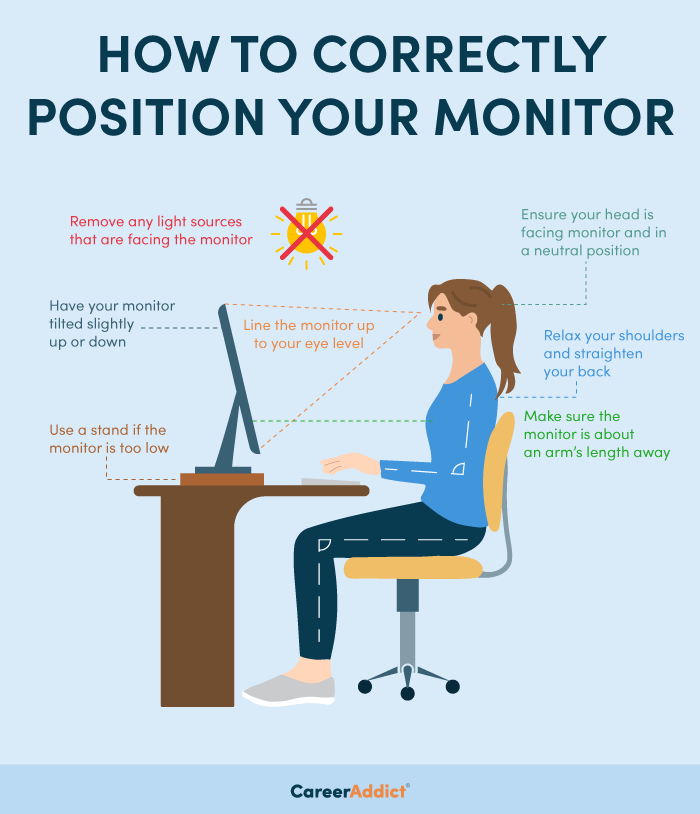
Key takeaways
Since we spend nearly a third of our time working, it’s important to be comfortable and ensure we aren’t working a way that negatively impacts our health. If you’re a desk-based worker, correctly positioning your monitor is one of the easiest ways to prevent injury at work. When positioning your monitor, remember to:
- Check that your monitor is at a correct distance from you by positioning it at an arm’s length away.
- Adjust the height of the monitor so that the top of the monitor is at eye level.
- Reduce eye strain by adjusting screen brightness to around 50% and text to around a 14-point font.
- Minimize screen glare by moving your desk away from a window or using an anti-glare filter.
- Move frequently, work in a bright room, reduce clutter and add plants to your desk to further improve your health.
With the above monitor positioning tips, you can be sure to work in a way that improves your health, well-being and productivity.
Were you struggling to get your monitor set up right? Did you find these tips helpful? If so, share with your friends!


